Download the Showmax app
Ready to take your entertainment experience to the next level? Choose your device from this list, and click to find out how to instal the brand-new Showmax app.
1. Go to the Google Play Store on your device.
2. Search for Showmax.
3. Instal the Showmax app.
4. You will need to have subscribed and set up your Showmax account on the website showmax.com before logging in on the app.
5. Once you've subscribed to Showmax, log in with your Showmax account details to enjoy seamless streaming and downloading.
1. Open the App Store app on your iPhone, and search for Showmax. Then tap the “Get” button next to the Showmax icon.
2. Once the Showmax app has downloaded, you should see it on your home screen.
3. You will need to have subscribed and set up your Showmax account on the website showmax.com before logging in on the app.
4. Once you've subscribed to Showmax, log in with your Showmax account details to enjoy seamless streaming and downloading.
1. Open the AppGallery app on your Huawei device. Search for Showmax, open the app page and tap the instal button.
2. Once the Showmax app has downloaded, you can find it in your app drawer.
3. You will need to have subscribed and set up your Showmax account on the website showmax.com before logging in on the app.
4. Once you've subscribed to Showmax, log in with your Showmax account details to enjoy seamless streaming and downloading.
1. First, download the Showmax app on your Android TV: open the Google Play Store, search for Showmax, and then instal the app.
2. You will need to have subscribed and set up your account on the website showmax.com before logging in on the app.
3. Once you have subscribed to Showmax, log into the app with your Showmax account.
4. Now you’re set to start streaming!

1. To watch Showmax on your Samsung smart TV, you need a stable internet connection with speeds of 4MBps and above.
2. Go to the Apps tab (with the 4 square blocks) on your TV and search for Showmax, or check to see if the Showmax app is pre-installed.
3. Select “download” once you’ve found the Showmax app, and then make sure the app is in your Favourites for easy access.
4. You will need to have subscribed and set up your account on the website showmax.com before logging in on the app.
5. Once you have subscribed to Showmax, log into the app with your Showmax account and you’re all set.

1. To watch Showmax on your smart TV, you need a stable internet connection with speeds of 4MBps and above.
2. Go to the app store on your Hisense smart TV. Search for Showmax, then instal the app.
3. You will need to have subscribed and set up your account on the website showmax.com before logging in on the app.
4. Once you have subscribed to Showmax, log into the app with your Showmax account to start watching even more of the entertainment you love.
5. Happy streaming!

1. To watch Showmax on the DStv Streama, you have to have an active DStv ConnectID.
2. Go to the Apps menu in your DStv Streama. If the app displayed is the old or classic version of Showmax, you need to update the software of your DStv Streama. (Or use the QR code on the old app, which will prompt you to get the new version.)
3. You will need to have subscribed and set up your Showmax account on the website showmax.com before you can sign in using your remote.
4. Once you have subscribed to Showmax, press the blue button on your remote to sign in, which will take you to your DStv profile. Scroll down until you see the Showmax app. Press “OK” on the remote, then enter your login details.
5. Now you’re set to start streaming!
1. To watch Showmax on your smart TV, first check that you have a stable internet connection with speeds of 4MBps and above.
2. Press the Home button (the button with the house icon) on your remote. Go to Apps, go to the search option, and search for the Showmax app. Then instal the app.
3. You will need to have subscribed and set up your account on the website showmax.com before logging in on the app.
4. Once you have subscribed to Showmax, log into the app with your Showmax account.
5. Now you’re set to start streaming!
1. You need an active Xbox account for downloading apps (a Store profile).
2. From the Home Screen, scroll up to MyApp and press the A button.
3. Scroll up to the search option and press the A button.
4. Search for the Showmax app by typing “Showmax” into the pop-up.
5. Press A to download the Showmax app. Once the app is downloaded, a pop-up will appear at the bottom of the screen. Press the Xbox button on the top centre of the controller. (You can also go to the Home page – the Showmax app will be in the recently downloaded list of apps.)
6. You will need to have subscribed and set up your Showmax account on the website showmax.com before you can sign in.
1. PlayStation 4 comes with Showmax pre-installed under the TV & Video tab – simply scroll down until you find the Showmax icon, then press the X button to download the app. When you go back to the TV & Video tab, you will be able to open the app.
2. You will need to have subscribed and set up your Showmax account on the website showmax.com before you can log in.
3. Once you have subscribed to Showmax, go to the sign-in option at the top right corner of the profile icon and press X.
4. Enter your Showmax account details to log in, and then you’ll be ready to stream.
Questions? We’ve got you covered.
What is Showmax?
Showmax is an ad-free video-on-demand service that brings you a wide array of series, movies, documentaries, Showmax Originals, kids’ shows, Premier League and PSL games. With one low monthly price, you get unlimited access, new content added weekly, and the freedom to watch anytime. Plus, there are no contracts, so you can cancel whenever you wish.
What subscription plans does Showmax offer?
Showmax offers a variety of plans to suit your viewing preferences:
- Showmax Entertainment plan for all devices
This is the standard Showmax plan that offers customers a range of series, movies, kids’ shows, documentaries including Showmax Originals, MultiChoice originals, and shows from NBC, HBO, Sony, BBC, Sky, Peacock, with two simultaneous streams.
- Showmax Entertainment Mobile plan
This is the mobile version of the Showmax Entertainment plan, and it offers customers the same content at half the price, available on one concurrent stream.
- Showmax Premier League Mobile
This mobile-only plan includes live streaming of every Premier League and PSL match, match highlights, behind-the-scenes content, talk shows, interviews, and more. Please note that this plan is available only on mobile devices
Which devices can I watch Showmax on?
- Web: Chrome 102+ (Windows/Mac); Firefox 102+ (Windows/Mac); MS Edge 102+ (Windows/Mac); Safari 14+ (Mac)
- Mobile iOS: 15 or above
- Mobile Android: 7.0 or above
- Mobile Huawei
- LG TV: LG WebOS 3.5 or above; 2016+; LG WebOS 3.0-3.5
- Samsung TV: 2016+
- Hisense TV: 2018+
- STBs: STB Explora Ultra; STB Streama
- Android TV: Wide variety of Android TV-enabled Smart TVs, such as Sony Bravia, and set-top boxes, including NVIDIA Shield, running Android OS 5.1
- Apple TV: Apple TV HD (4th Generation or above) with tvOS 16 or above
- Chromecast: 2nd Generation or above including Chromecast with Google TV
- PlayStation: PlayStation 4; PlayStation 5
- Xbox: Xbox One; Xbox Series X; Xbox Series S
Does Showmax offer high-definition streaming?
Yes, Showmax has embraced higher viewing resolutions for better quality images. All content is available at 1080p or above, ensuring that you enjoy your favourite shows and movies in crisp, clear high definition.
Can I watch Showmax on multiple devices?
- Showmax provides flexible viewing options to fit your lifestyle. With the Entertainment plan for all devices, you can enjoy streaming on up to two screens simultaneously.
- Our mobile-only plans, which include the Entertainment Mobile plan and Premier League Mobile, are designed for single-screen viewing on a mobile device.
Do I need an internet connection to use Showmax?
Yes – as Showmax is an online streaming service, a stable internet connection is required. We recommend a speed of 5 to 10 Mbps for the best experience, either through Wi-Fi or a mobile network. To manage data usage, Showmax offers different streaming qualities and allows for downloading content to your mobile device for offline viewing later.